Connecting a TV to a receiver is as easy as 1-2-3. All you need is to hook it up using an HDMI cable. But what do you do if it’s not an option? In this case, make sure to read this article in which I share some tips and tricks on how to connect the receiver to a TV without HDMI.
Assessing your equipment

Start by assessing your equipment. Examine the receiver and TV for the number of available ports and their types to find out which connectivity options are best for your specific use case. In general, any TV or receiver should have optical audio, RCA, and component ports. Depending on the available ports, you can find a suitable alternative.
Alternatives to HDMI connection
Once you’ve checked all the ports, and you know for definite there’s no proper jack on your TV or receiver, you can turn to alternative connectivity solutions. The good news is there are at least 5 possible solutions to connect a TV to a receiver without HDMI. Let’s dig in deeper.
Connecting with Component Video
Look for component video ports on both your RV and receiver. These ports are typically labeled “Y”, “Pb”, and “Pr”. Plug the corresponding color-coded RCA cables into these ports. Yellow is used for composite video, red for the right audio channel, and white or black for the left one. Some RCA cables may have five jacks, including two separate for audio with red and white jacks. If yours doesn’t, you’ll need to get an audio cable separately because component video cables only transmit video signals.
Once the cables are connected, turn on your TV and receiver. Access the input/source settings on your TV to select the input corresponding to the component video connection. On the receiver, ensure that the audio input is correctly set to receive audio from the chosen source.
Finally, play a video to make sure that the component video is working correctly. You can adjust the settings on both the TV and receiver to improve the sound quality.
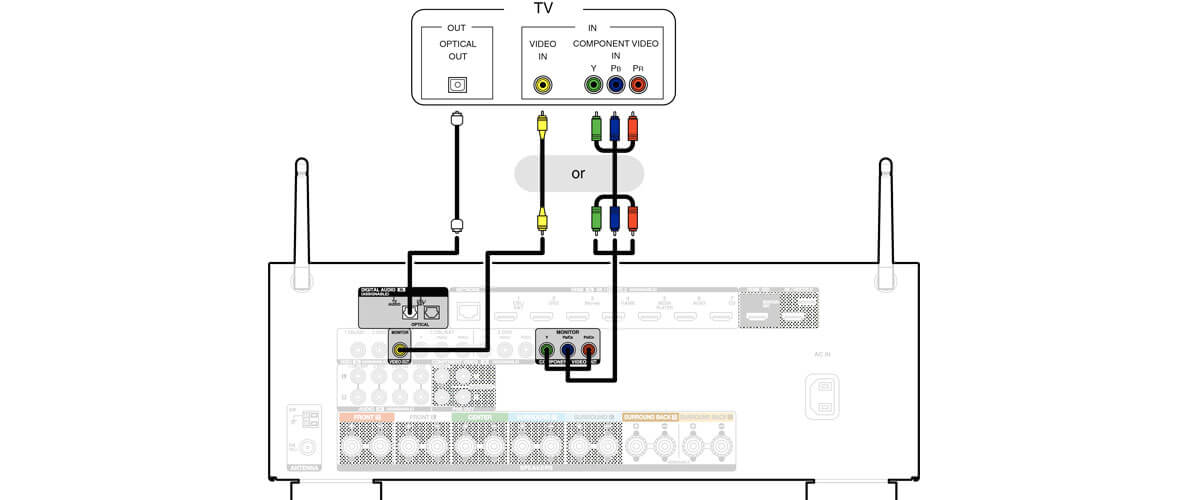
Connecting with Composite Video
Using composite RCA cables is another alternative to HDMI. This type of connection was quite common before HDMI cables became widespread and were actually used for the same purpose. Composite cables come in red, yellow, and white colors. The RCA plug is yellow, and the RCA analog audio plugs are white and red.
In general, it’s quite easy to hook up the TV to the receiver via composite video ports. Begin by identifying the composite video ports on your TV and receiver. Like the cables, these ports are color-coded yellow. Connect one end of the yellow RCA cable to the composite video port on your TV and the other end to the corresponding port on the receiver.
What’s great about this type of connection is that it doesn’t require any cables other than composite RCA cables because the audio signal is carried along with the
video. Make sure to play a video to test the connection and adjust the settings if needed.
Connecting with S-Video
S-Video, short for Separate Video, is another alternative to HDMI that provides better video quality than composite video. It splits the video signal into two components: luminance (brightness) and chrominance (color), resulting in clearer and sharper visuals.
To connect the receiver to the TV using this method, locate S-Video ports first. These ports have multiple small holes arranged in a circular pattern, which can be easily recognized. Now, all you need is to connect one end of the S-Video cable to the S-Video port on your TV and the other end to the receiver.
However, note that for this type of connection, you’ll also need separate audio cables like RCA or optical audio because S-Video cables, just like component video, only transmit video signals.
Connecting with Optical Audio (TOSLINK)
Optical audio, commonly referred to as TOSLINK, is a digital audio connection that provides high-quality sound transmission, making it the most popular way to enhance sound in movies, music, and TV shows. It’s also one of the most popular options for connecting the TV to a receiver without HDMI.
To set up an optical audio connection, identify the optical audio ports on your TV and receiver. They have a distinct square-shaped opening with a red light emitting from it. Connect the cables to the ports and turn on your devices to access the input/source settings. In some cases, optical ports may be covered with plastic protective caps. If you find it in your port — just pull it out and stash it away for safe storage.
Connecting with Analog Audio (RCA)
Connecting with RCA outputs is a basic method that is particularly useful for older equipment or setups without HDMI. To connect your TV to a receiver using this method, locate analog ports. They are color-coded, with white representing the left channel (L) and red for the right channel (R).
Plug the cables in your TV first, then match the ends with the corresponding ports on your receiver. Once that’s done, turn on your TV and receiver. You’ll be prompted to complete audio setup instructions. To finish the setup, don’t forget to select “audio out” input on the receiver.
In the end, if your TV or receiver doesn’t have an HDMI port, it’s not a reason to throw your equipment out of the window. With the alternative connectivity options described in this article, you can successfully connect the TV and receiver without an HDMI cable and enjoy enhanced audio and video.
We are supported by our audience. When you purchase through links on our site, we may earn an affiliate commission at no extra cost to you.
Our newsletter
* We will never send you spam or share your email with third parties
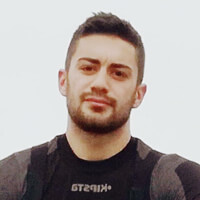
![Best Budget Receivers [Reviewed and Tested]](https://thetechholics.com/wp-content/uploads/2023/10/best-budget-av-receiver-300x150.jpg)
![Best 9-Channels AV Receivers [Reviewed and Tested]](https://thetechholics.com/wp-content/uploads/2023/10/best-9-2-receiver-300x150.jpg)



![Pioneer vs Denon Receivers [Top Models Compared and Tested]](https://thetechholics.com/wp-content/uploads/2023/10/denon-vs-pioneer-review-300x150.jpg)








